🤦Account & Wallet Setup
This page will guide you through all the steps of creating an account.
⚡Sign Up and Create your wallets on Blazing WebApp
How to Set Up a Blazing App account?
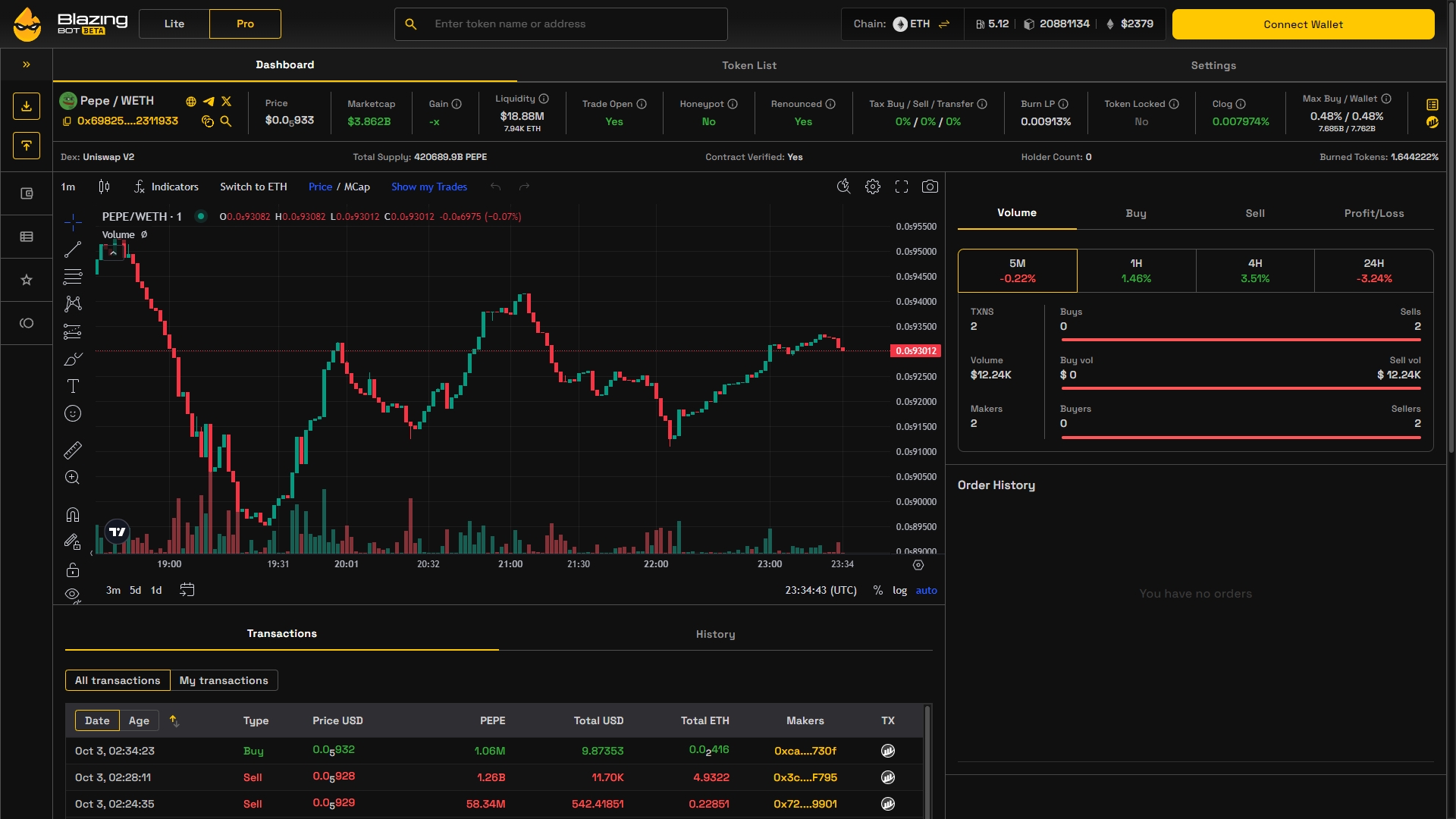
👉 Go to WebApp website, click Connect Wallet (top right).
1. Connect Wallet
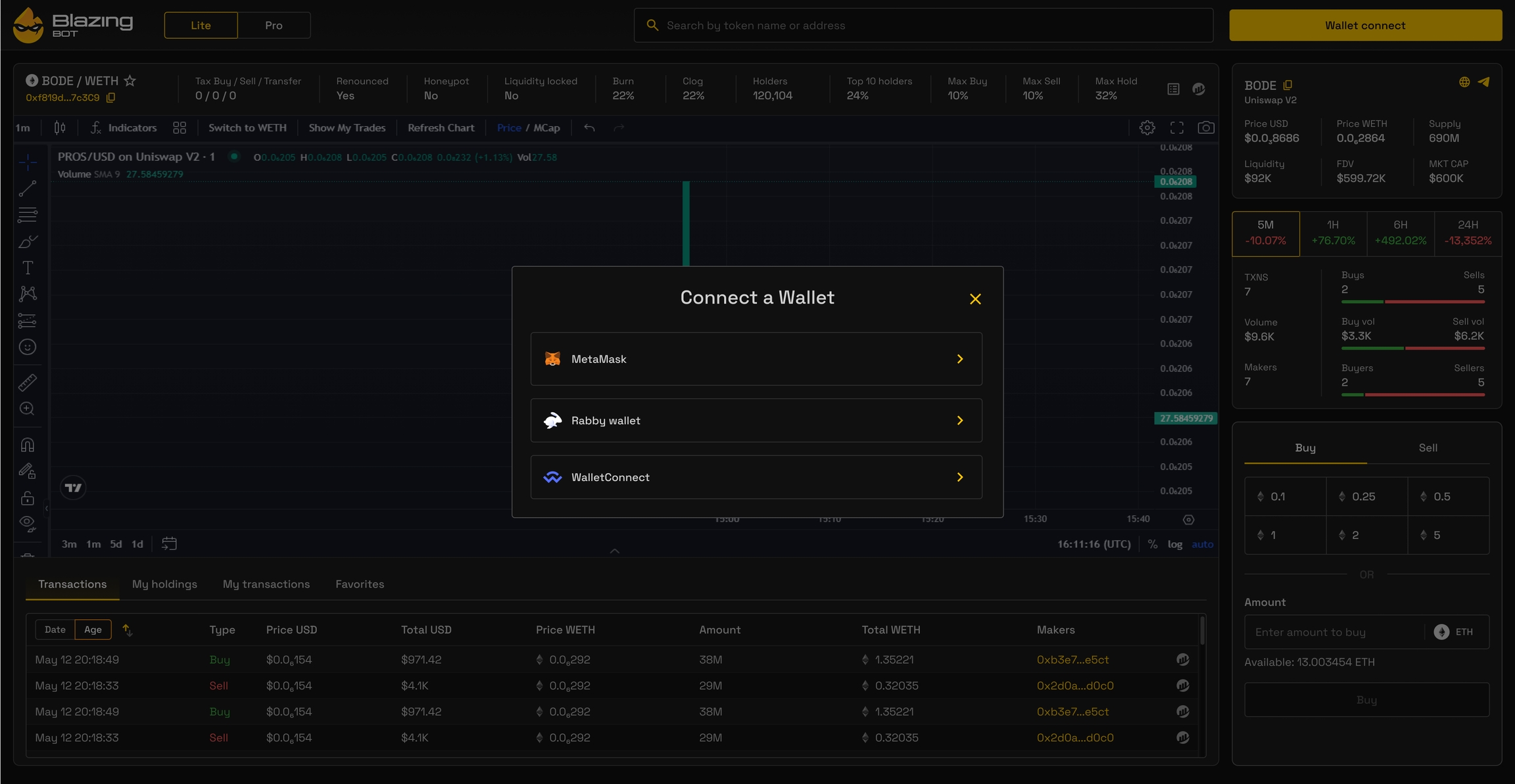
A new window will appear. Select the method you wish to use to connect to your wallet. MetaMask is the most popular, so we'll use it. *MetaMask window opens, you log in to your wallet and authorise the wallet connection*
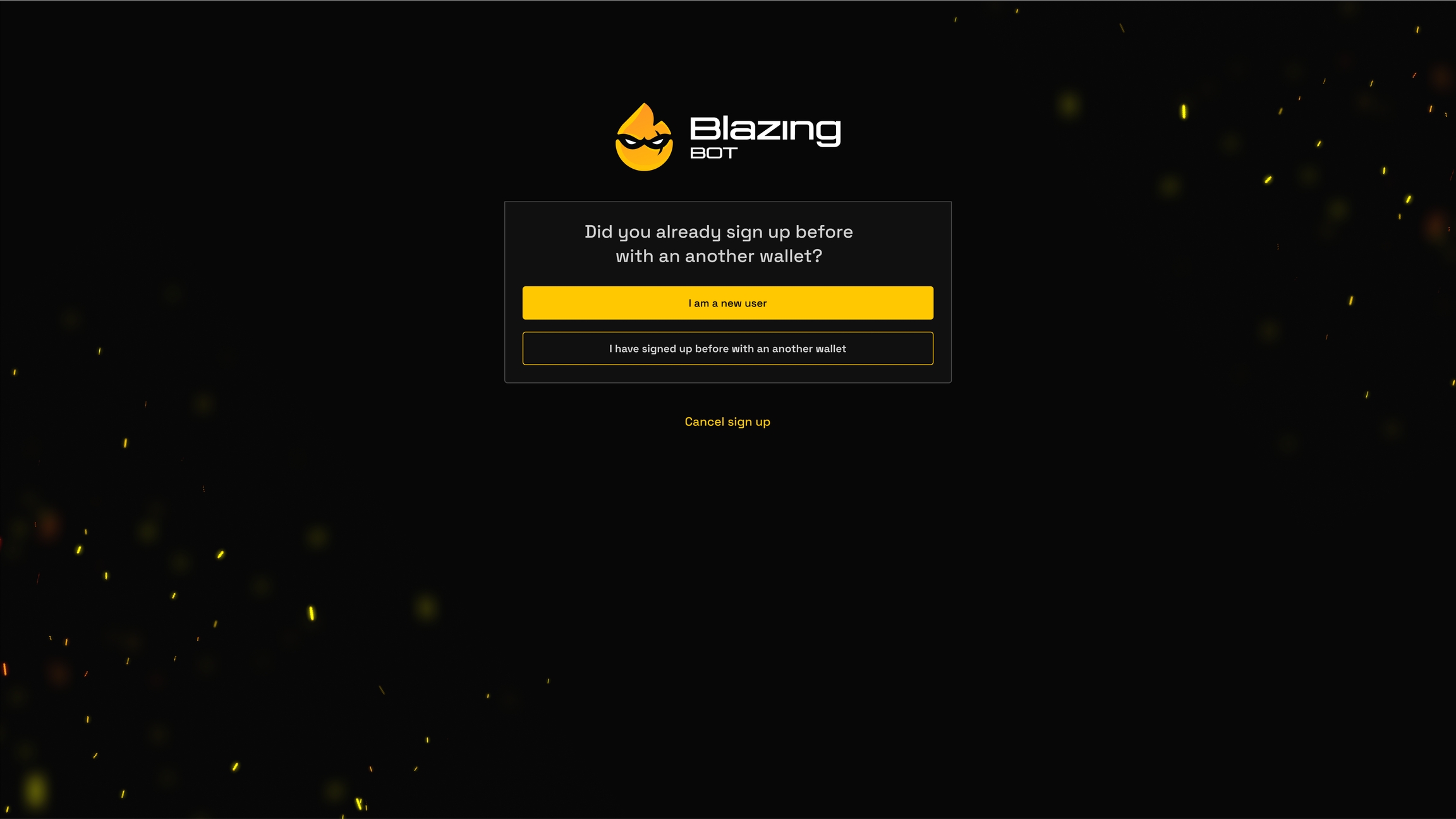
Click I am a new user to continue with the account creation process. If you already have an account, select the second option.
2. Create & Save Master Password
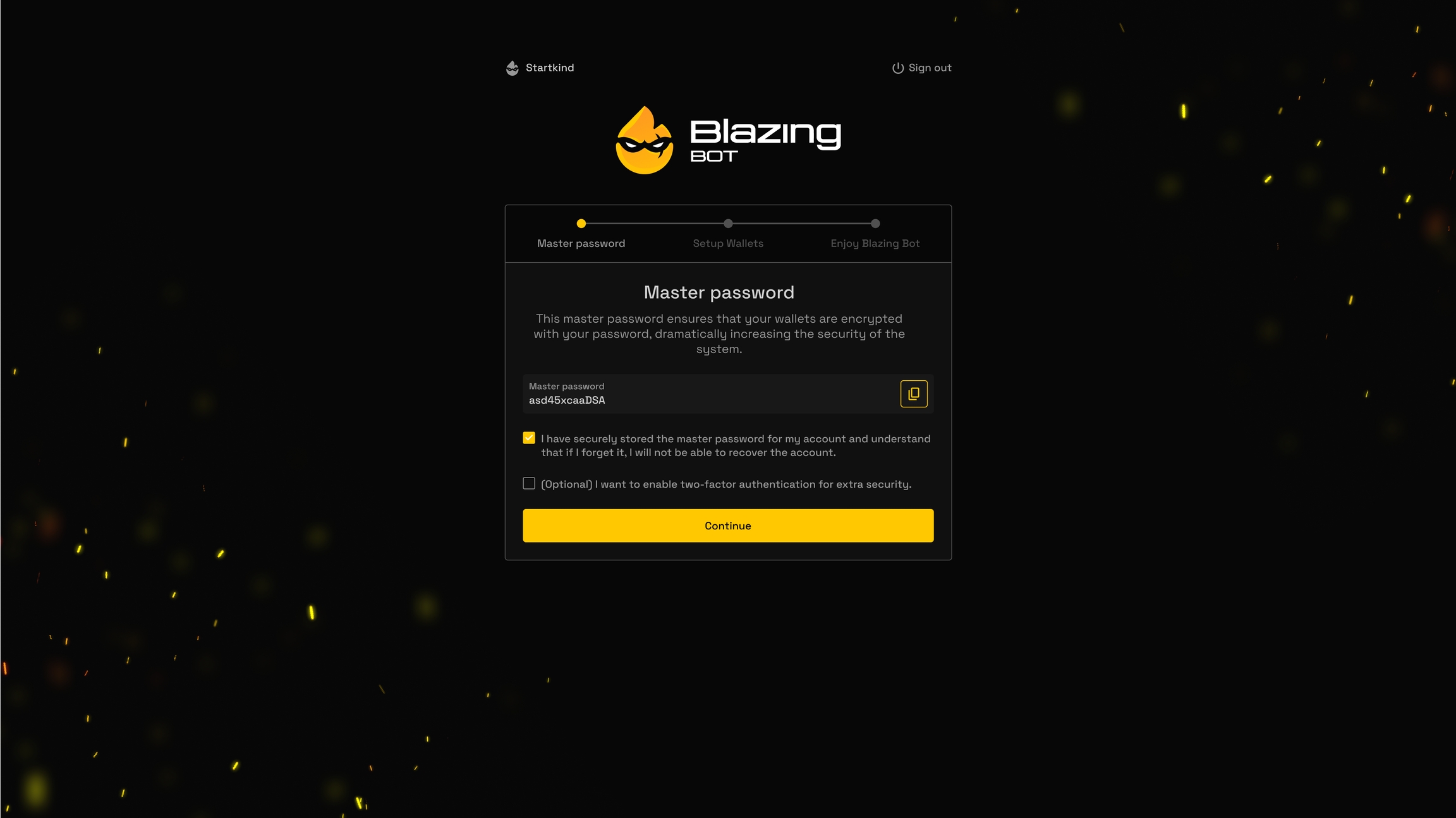
Now you need to create your Master Password. This is an important step in keeping your trading account secure.
DONT FORGET to save your master password.
Once you have saved your master password, you can continue with account creation or set up two-factor authentication (2FA) for increased account security.
2FA Setup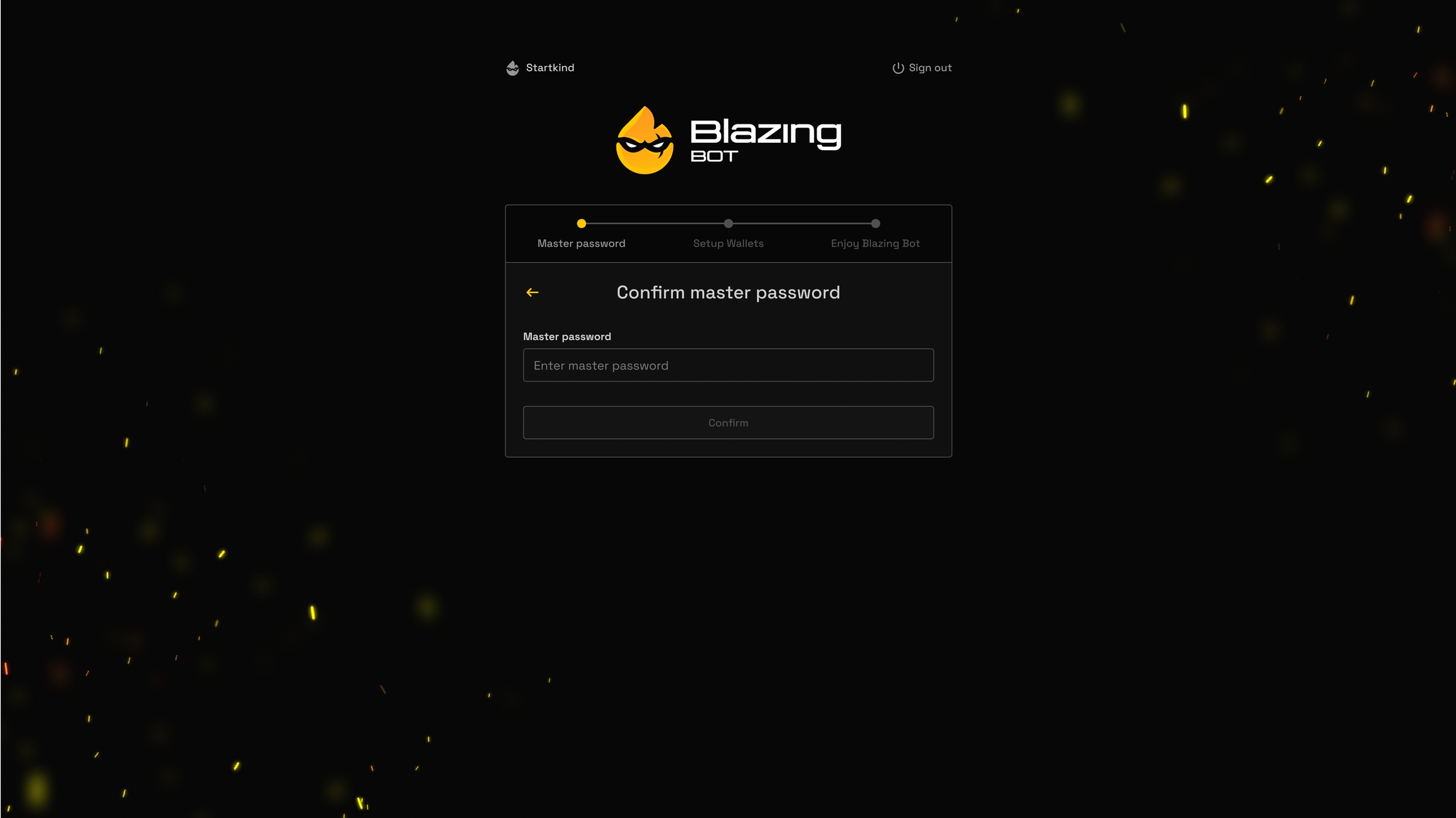
You'll be asked to confirm your master password to make sure you've remembered it and saved it correctly.
👛Wallets Setup
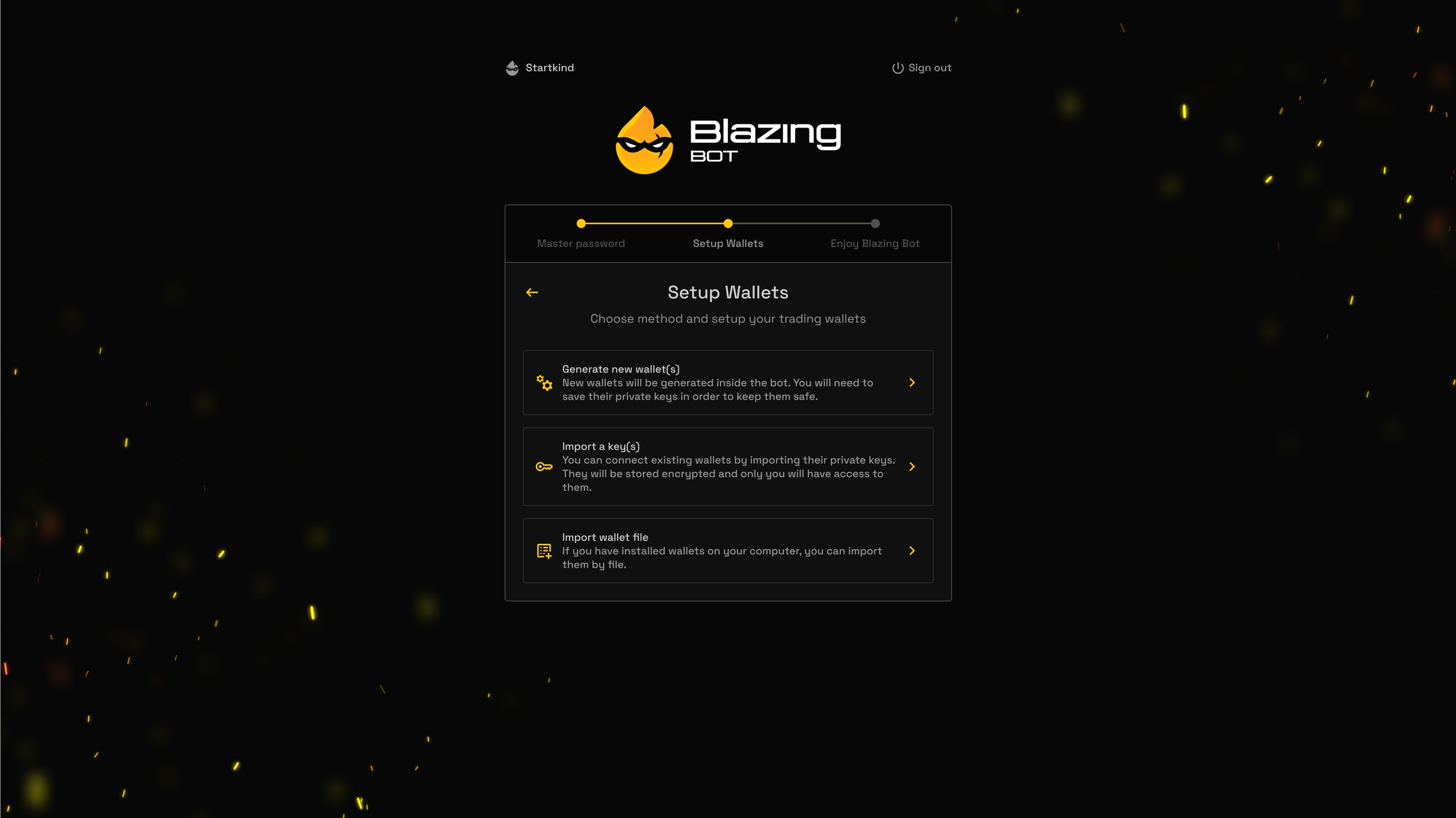
Now, you need to setup wallets that will be used for trading.
Your connected MetaMask wallet has only been used as an authentication wallet. Blazing App doesn't have access to it. That's why you will always be asked to create or import wallets when creating an account.
There're two main options to setup wallets for Blazing App:
Generate wallet(s)
Import wallets
👉 Go to Blazing WebApp to set up your wallets.
1. Generate wallets
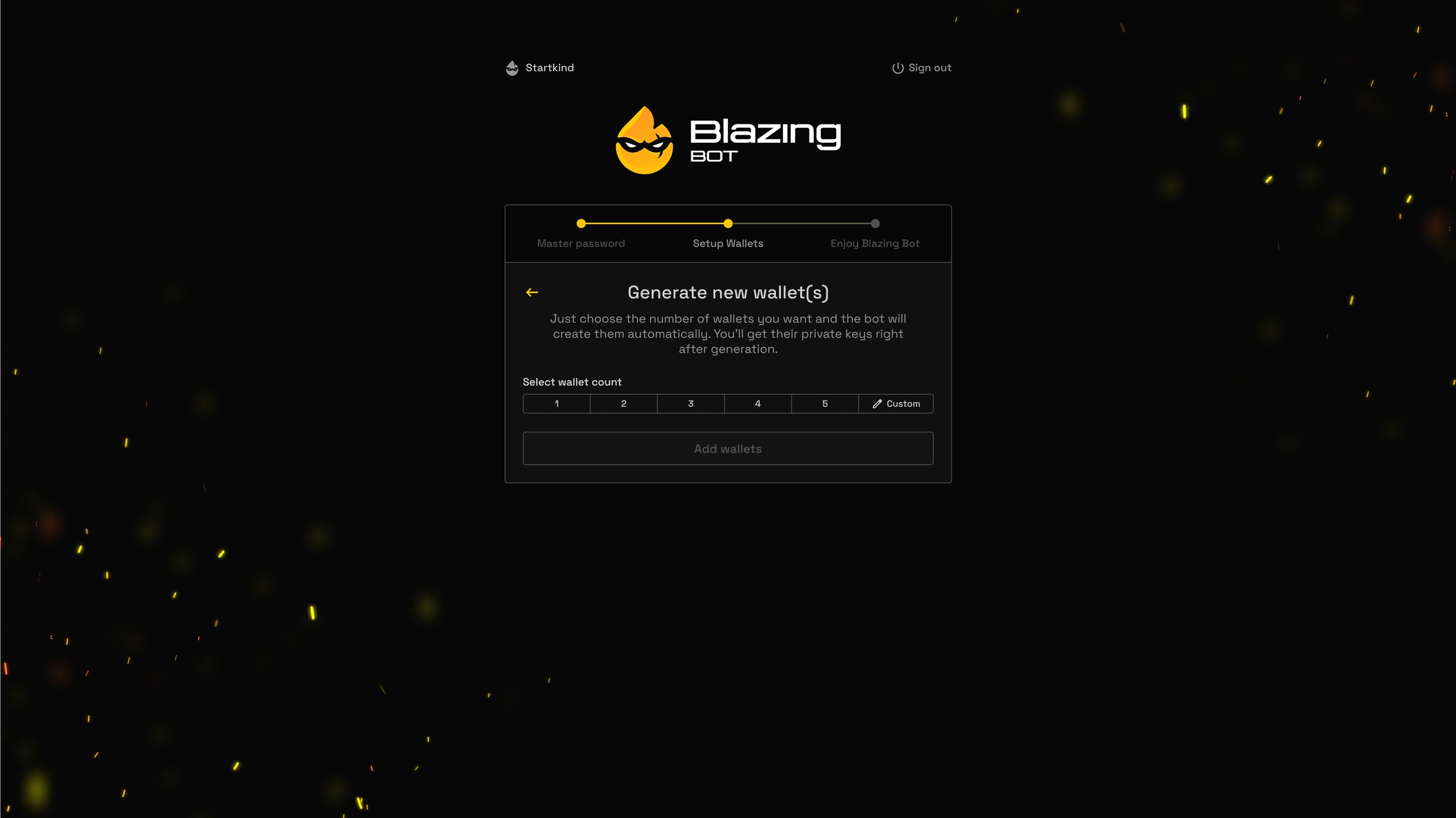
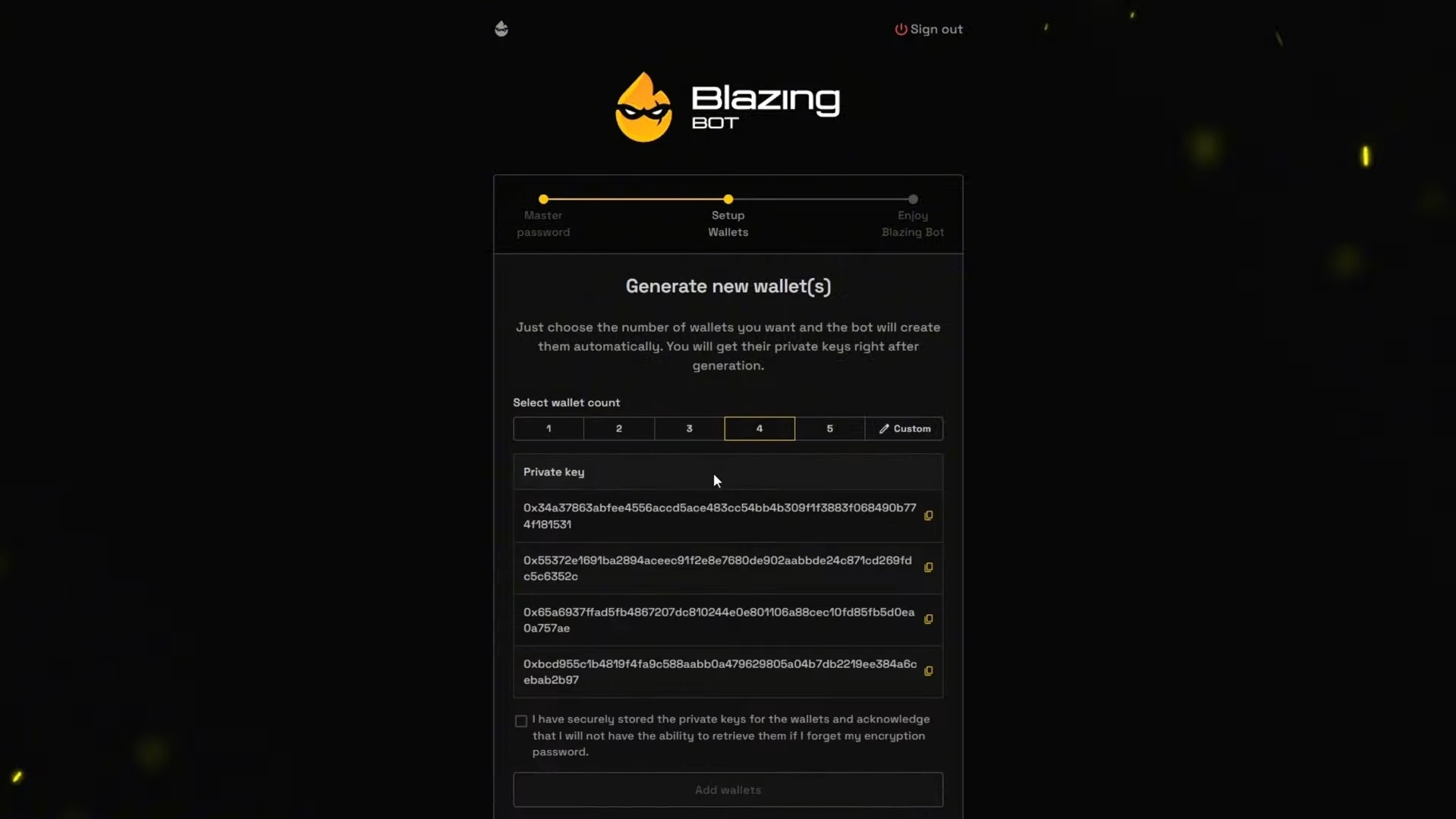
Don't forget to save their private keys when generating wallets.
2. Import Wallets via Private key
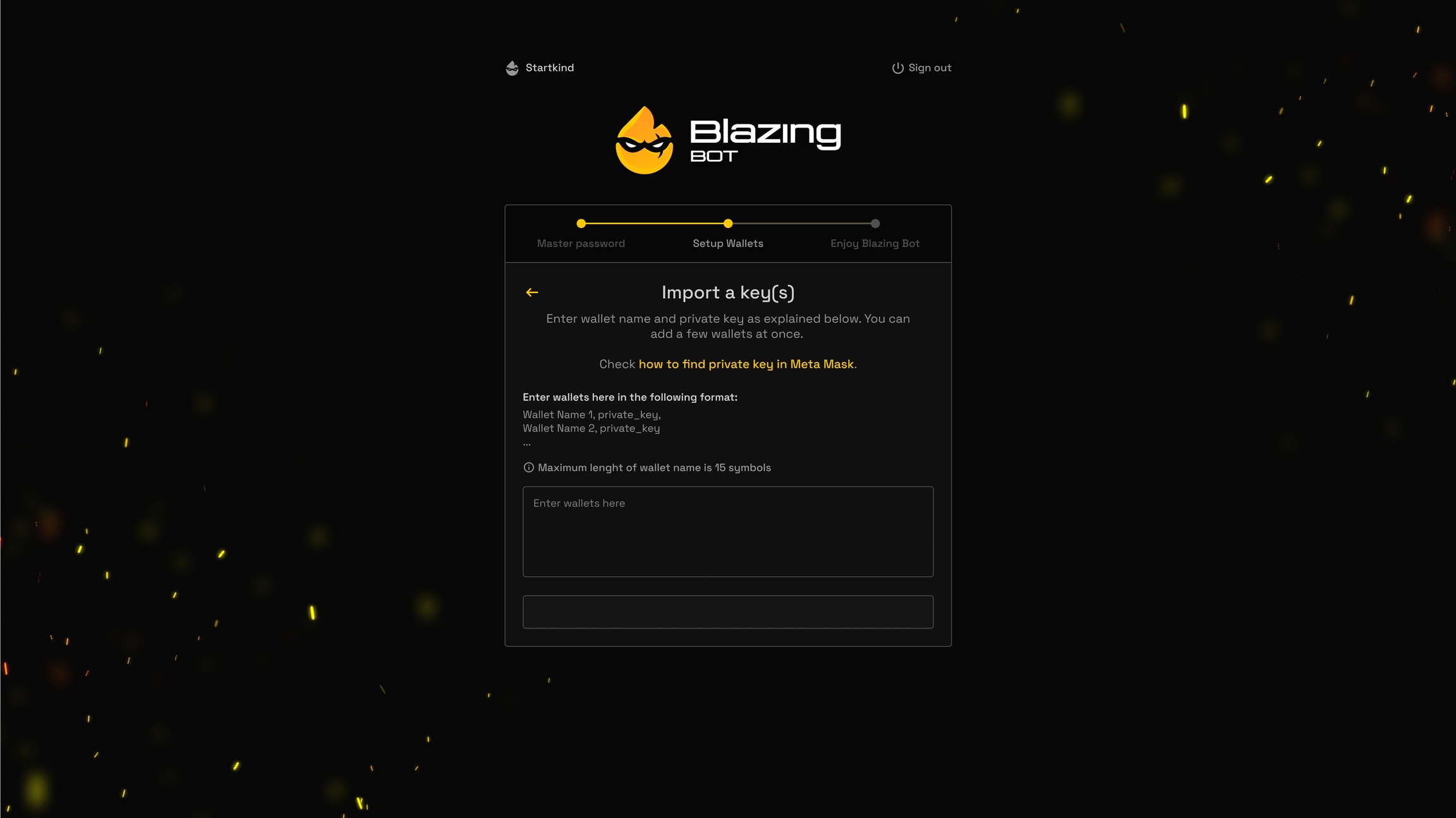
Paste the private key of the wallet you want to import into Blazing App. You can import multiple wallets at once by pasting the private keys as a list.
3. Import Wallet via File

If you have a wallet file, you can import it into Blazing App by simply uploading the file.

👉 After you set up your wallets, you can start your trading journey with Blazing App. Open WebApp and trade now!
Last updated